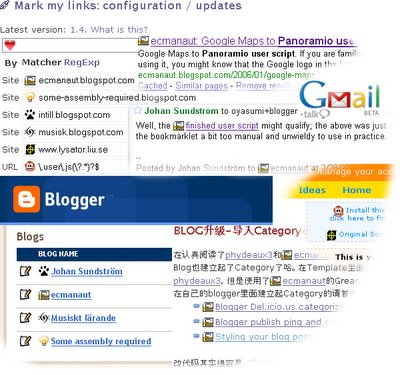Latest stable version:
1.10.
What is this?This is the joint configuration, updates and past history page of
Mark my links, a tool to make the web a bit more friendly and centered on yourself, giving you the option of marking links to sites you care about (yours?) with icons, wherever you roam.
The configuration form above (which does not appear until you have installed
Firefox (1.5 or later),
Greasemonkey and
the user script itself) has a prominent text field looking much like the location field of your browser. This is intentionally so; you can paste URLs into it, and click the tiny "add" icon (c/o the
Silk icons set by Mark James) to the right of it to have links to that site show up prefixed with the site favicon during future browsing.
Below this URL field shows a list of all the sites (and other rules) and their icons. Upon just having installed the script, this site and user scripts are the only ones it is aware of; try adding a few sites, if you like. A new line with your domain name, prefixed "Site", and with a greenish border appears at the bottom of the list. What does this mean?
The green border around the input field signals that the URL presently in the (mock) URL field, had it been a link on a web page, would have been marked up with its icon. If you have another 16 by 16 pixels large icon you would want to use instead of that used for the site, or my default pick, if your site had no favicon (a cuteish heart, for link love), you can click the icon to give another URL. If you don't have it on the web, or don't want the script to fetch it from the web, you may instead opt to turn your image file into a
data: URI, for instance at
the data: URI kitchen.
When you are done setting up sites the way you like, remember to click the
Save changes button. Not much will appear to happen, except if you reload the page, your choices will still be there, and if you opted not to click save first, they will have been forgotten.
Go off browsing the web, and see who links to you where. As a nice side feature, the ten first links on any page pointing your way can be zoomed to by pressing Alt+1 to Alt+9 (and Alt+0 for the tenth link). Tab your way forward from there; they are all added in one go, so you should not have to tab through any uninteresting links.
Can I mark links to specific file types too?
Yes, as long as they are given away by the URL. Time for the next feature insight: if you click the "Site" column, it will toggle to read "URL". Which means that for this row, the matcher regexp will be applied not only on the host name, but on the entire URL. The Greasemonkey icon is an example of that. Here, the regexp will be applied to the entire URL (minus the fragment, that last bit starting from
# onwards). The scary-looking example will match a
.user.js extension (URL query present or not).
Advanced options
Okay, that was nifty. That regexp bit had a nice ring to it; fill me in.
The basic mode of operation described above will match the host name of links to the text in the input field. So while I could have one line for ecmanaut and another for
my idea blog (now actually a joint project with others who occasionally get ideas they don't have the time to address right away but want to blog about before they forget about it), I might make that line read
(ecmanaut|some-assembly-required).blogspot.com instead to have my icon applied to links to either blog. If I try pasting some URLs from them in the URL field, sure enough, that regexp stays green. Nice.
Try out some regexps of your own. You may notice that it turns red once in a while while you are in the middle of something. This means that it's a broken regexp (don't rush me; I'll add the closing brace in a minute; sheesh). That redness just says we won't allow you to save the configuration until you fixed the problem.
Behind the scenes, in Site mode, this regexp is actually anchored to the host part of the link URL (with protocol and host parts lowercased), and it must match the full host; if a
:4711 port is there, the link won't be marked with your image. Also, it means that links to
www.google.com won't be marked by the regexp
google.com; the regexp is anchored on both ends. Add a
(www.)? prefix to it, if you like, or perhaps
.* while at it. (And of course you may also opt to mark dots as
\. rather than the catch-all wildcard; I have opted not to by default as it hurts readability and scares away the less technically minded. Bear with me; I want this to be useful to as many as possible, without enforcing stupid policies like replacing dots with quoted dots behind the scenes. Yes, I knew you would understand.)
In URL mode, your regexp is applied verbatim to all links.
- Version 1.10, released 2006-05-01
- Added a workaround kludge for mozilla bug 340024 to make the configuration page work again in Firefox 1.5.0.3.
- Version 1.9, released 2006-03-17
- Interface improvement; moved the checkbox next to the icon itself for context relevance and added a helpful clickable column header for some short documentation of the feature.
- Version 1.8, released 2006-03-17
- Added favicon overriding support. Check the checkbox to have pages matching the rule have your preferred favicon rather than the page default. Very useful for improving tab findability in windows with many tabs where page authors have failed to provide their own (or unique / identifiable) favicons.
- Version 1.7, released 2006-03-04
- Prior versions injected all icons in one batch, and then left them hanging where they were even as page layout changed around them. This version is experimenting with relayouting as the page changes, assuming page change is initated by mouse clicks. In other news, hidden links (in hidden divs, for instance) previously ended up with an icon at the top of the screen; now they are not shown at all. Moved code around a bit for improved readability.
- Version 1.6, released 2006-03-02
- Bugfix: removed needless double filtering and case insensitizing. Site matchers using patterns containing \b, \s and similar should work now. Also, the case insensitizing is applied to links prior to testing, rather than the regexps themselves.
- Version 1.5, released 2006-03-01
- Bugfix: sites lacking favicons were not properly given the default link love icon. Also added a note with the add new site bookmarklet to the user script documentation section.
- Version 1.4, released 2006-02-28
- Code generalizations for config page live matching. First public release.
- Version 1.3, 2006-02-27
- Some additional fixes to use the default icon in all cases it should show up, and not waste space needlessly storing it on disk. Added the user script Greasemonkey icon to the default configuration.
- Version 1.2, 2006-02-27
- Trimmed down my test setup to one default site (which is as easy to get rid of as it is useful visually to initially get acquainted with the config UI), and came up with a catchy name.
- Version 1.1, 2006-02-27
- There, now you can set favicons to data: URLs again. Dropping debug mode, getting ready for initial publication.
- Version 1.0, 2006-02-26
- Mostly cleanups and removing debug. Some fixes to the favicons UI.
- Version 0.9, 2006-02-25
- Abandoned core/UI feature split, moving the lot to the user script. I'll still be able to add some afterhthoughts on the config page, though; no sweat. Added some code to mark newer versions released here, so the script will alert the user of an available upgrade path when stopping by to reconfigure. Fixed a presumed event handler leak. Added save functionality and somewhat buggy favicon fetching.
- Version 0.8, released 2006-02-25
- Base sketches on a config UI; still read only, but now read and play, experimenting with core functionality in the user script and some on the page itself. An embedded heart shaped fallback favicon for sites for all of you poor souls who do not have a favicon of your own. This baby lets you see the link love flow to you too.
- Version 0.7, 2006-02-24
- Initial version. Basic injection and a read-only user interface without any bells or whistles. Thanks to Mor Roses for his take on converting E4X nodes to DOM nodes, making this hack more of a learning experience to play with. E4X is still not very mature working with like this, it seems; lots of time has gone to waste on syntax errors hidden somewhere between where they happened and a mysteriously nonfunctional greasemonkey script.
- Userscript draft, published 2006-02-23
- Userscript idea. Drafted a sketchy outline of functionality.
- Bookmarklet, published 2006-02-01
- Original custom bookmarklet generator implementation.